Changing the pickup branch can affect product availability.
Uploaded logo will be displayed on header
Uploaded logo will be displayed on header
Drag & drop or Browse
Upload photoAre you sure you want to delete the photo?
-
check
Trusted Suppliers
-
Loading promotions. Please wait
-
-
Promotions
-
Loading promotions. Please wait
-
Select billing account
We use cookies on this site to enhance your user experience. By accepting you are giving your consent for us to set cookies on your computer. Learn More
We use cookies on this site to enhance your user experience. By accepting you are giving your consent for us to set cookies on your computer. Learn More
Changing your ship-to location may impact your product pricing and availability.
Do you want to proceed with this change?
Automated loads are available for customers using the simPRO enterprise package or higher.
1. The first thing you will need is a Ideal Webshop account. Please take note of your account number, username and password.
Tip: Account numbers will appear on your statement/invoices as XXXX-Y where XXXX is your account number.
2. Enter these details into the simPRO automated supplier import pages and you will be informed if your link is successful or not.
Tip: Please note that you will need to repeat this process for each document you would like to integrate (invoices / price files). We also have a handy video tutorial you can watch if you need a little more assistance.
3. Now that you have completed the simPRO activation we will send your invoices as soon as one of your orders is completed at any of our branches.
Tip: While we send simPRO your invoice data at the exact moment your sale is processed there is a small delay to when it will become visible on your account. simPRO load the data at intervals every 5 minutes past the hour. 1:05, 2:05 etc. If you receive an invoice at 1:30, you would need to wait 35 minutes to see it on your simPRO account.
Manual Imports are available for customers who require a CSV file or are using simPRO service & simPRO basic and are unable to get automated imports.
1. Log into your Ideal webshop account by visiting our site: www.ideal.co.nz
2. Submit your request for pricing and invoice files.
My Account > Downloads > Document Type > Invoice / Price file. Select file type (simPRO), your required frequency and email address if different from your registered email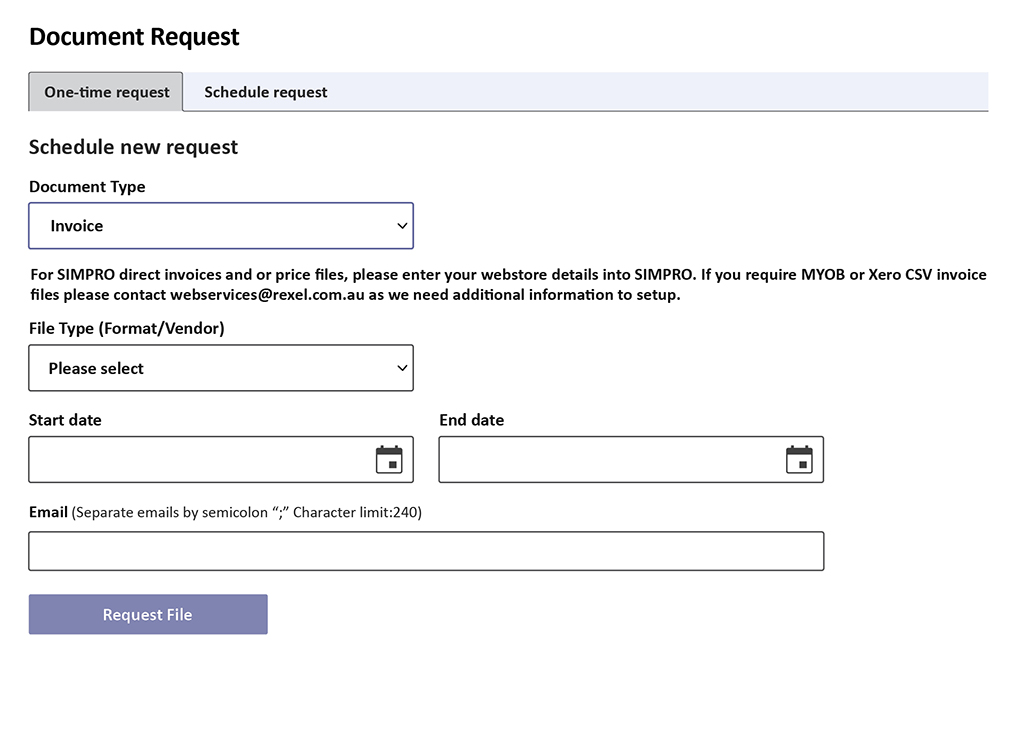 Tip: If you scroll to the bottom of this page you can also see your current schedule(s). If you no longer need or want one of the schedules, click on the Trash icon to remove it from your account (no longer required) or if you need to change it before submitting another.
Tip: If you scroll to the bottom of this page you can also see your current schedule(s). If you no longer need or want one of the schedules, click on the Trash icon to remove it from your account (no longer required) or if you need to change it before submitting another.
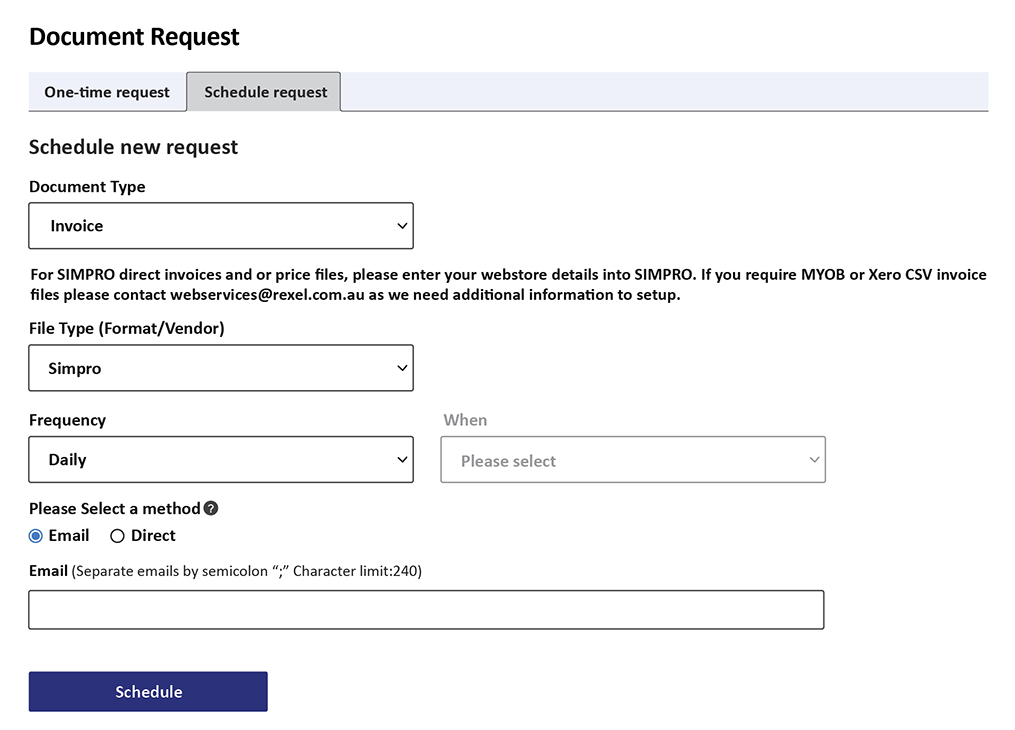
What if I do not already have a webstore account?
If you don’t already have one, registering for an online account takes only minutes. Please sign up by clicking here.
For your security all new webstore account requests go through an approval process. Once approved you will receive an email, after this email you will be able to use these credentials in simPRO.
I have forgotten my username or password?
Please try using the forgot password and or forgot username links to recover your details.
Need help?
If you have any questions please contact us at Webshop@ideal.co.nz, or via live chat.
